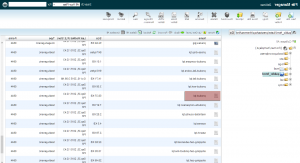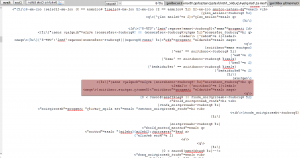- Web templates
- E-commerce Templates
- CMS & Blog Templates
- Facebook Templates
- Website Builders
PrestaShop 1.6.x. How to remove “Condition” field from product details page
October 28, 2015
Hello! This video tutorial shows how to remove “Condition” field from product details page in PrestaShop 1.6.x templates.
PrestaShop 1.6.x. How to remove “Condition” field from product details page
There is a condition field on the product details pages, which you may want not to display:
The product condition can be “New”, “Used” or “Refurbished”.
Let’s learn how to get rid of it.
-
Using your FTP/hosting control panel File Manager navigate to /themes/themeXXXX/ directory (where XXXX is your theme number) to locate the product.tpl file:
-
Open the file for editing and locate the “product_condition” text using CTRL+F/CMND+F key (Windows OS/Mac OS):
-
Comment out/remove the following code:
condition} style="display: none;"{/if}> {$smarty.capture.condition}
Commented out code will look as follows:
Do not forget to save the file to apply changes.
Navigate to the product page and refresh it to see changes.
You can see the condition field is no longer displayed:
This is the end of the tutorial. You have learnt how to remove “Condition” field from product details page in PrestaShop 1.6.x templates.
Feel free to check the detailed video tutorial below:
PrestaShop 1.6.x. How to remove “Condition” field from product details page